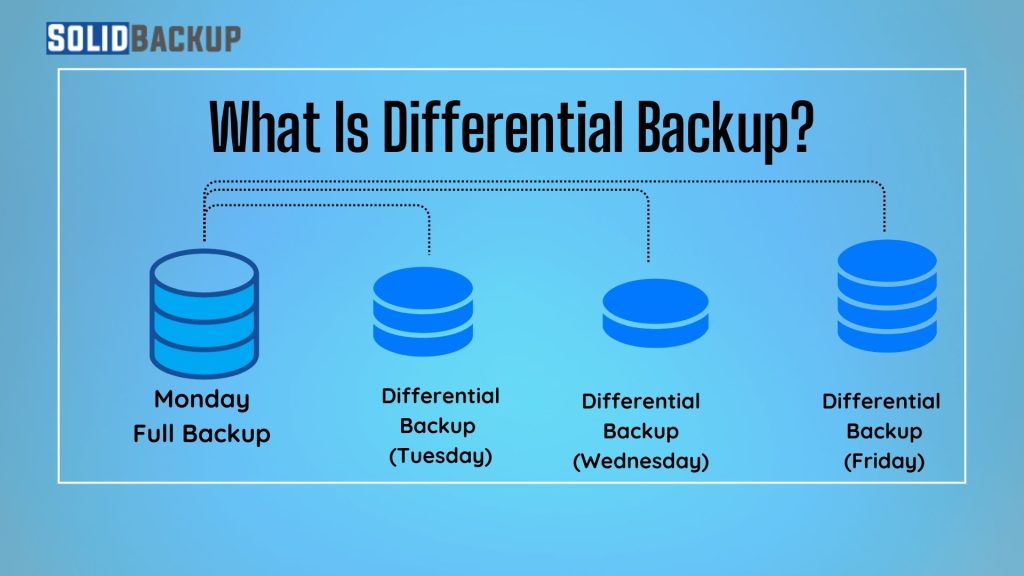
Keeping your data safe is more important than ever. Whether it’s family photos, work documents, or business records, losing data due to a computer crash, virus, or accidental deletion can be a nightmare. That’s where backups come in, and one popular type is the differential backup.
If you have heard of full or incremental backups but aren’t sure what a differential backup is, don’t worry! We’ll cover what a differential backup is, how it works, its benefits and downsides, and when to use it.
What is a Differential Backup?
A differential backup is a method of copying data that saves only the files that have changed or been added since the last full backup. A full backup copies everything—every file and folder you select—while a differential backup focuses on what’s new or different. Differential backup is faster than a full backup but more thorough than an incremental backup, which only saves changes since the last backup.
Individuals, small businesses, and even large companies often use differential backups to efficiently protect their data. They balance saving time and ensuring they have enough data to recover their systems or files promptly if something goes wrong.
How Does a Differential Backup Work?
To understand differential backups, let’s break down the process step by step:
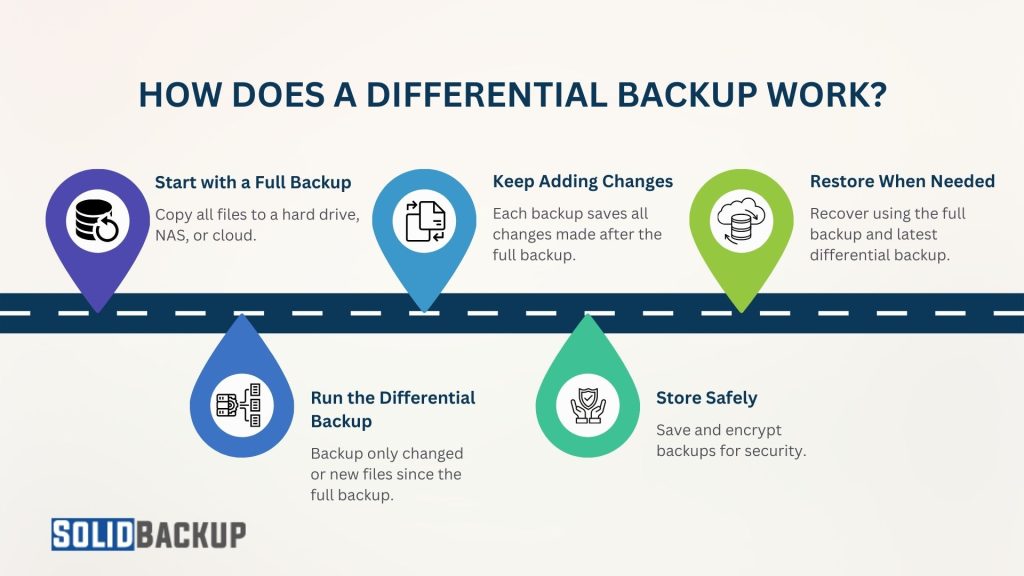
1. Start with a Full Backup: You need a full backup before you can do a differential backup. A full backup is a complete copy of all the files and folders you want to protect, such as documents, photos, or software settings. You can store it on an external hard drive, network-attached storage (NAS), or the cloud.
2. Run the Differential Backup: After the full backup, you schedule differential backups to run regularly—say, daily or weekly. The backup software checks your files and copies only those that have changed, or you have added since the last full backup. For example, if you edited a Word document or added new photos, only those files are backed up.
3. Keep Adding Changes: Each time a differential backup runs, it saves all changes since the full backup, not just the changes since the last differential backup. By adding new and changed files, differential backups grow larger over time.
4. Store Safely: The backup software saves the backup to your chosen storage, such as a hard drive or cloud service. Most backup tools encrypt the data to keep it secure from prying eyes.
5. Restore When Needed: If you lose data, you can restore it using the full backup plus the latest differential backup. This method simplifies recovery compared to other methods because you only need two sets of data (the full backup and one differential backup) to get everything back.
For example, suppose you perform a full backup on Sunday and then do differential backups daily. By Wednesday, the differential backup includes all changes made on Monday, Tuesday, and Wednesday. If you need to recover data on Thursday, restore the Sunday full backup and the Wednesday differential backup, and you’re good to go!
Why Use a Differential Backup?
Differential backups are popular because they offer a mix of speed, simplicity, and reliability. Here are the main benefits:

- Faster Than Full Backups: Differential backups only copy changed files, taking less time and storage space than full backups. A full backup is excellent if you have many data but only a few files change daily.
- Simpler Recovery: Restoring data is straightforward because you only need the full and latest differential backups. Differential backup is easier than incremental backups, which require the full backup plus every incremental backup since then.
- Reliable Protection: Differential backups capture all changes since the full backup, so you’re less likely to miss critical files than incremental backups, which might skip changes if one backup fails.
- Suitable for Regular Updates: Differential backups efficiently save those changes without copying everything if you update files often, such as work documents or project files.
- Flexible Storage Options: You can store differential backups on local devices (like external drives) or in the cloud, giving you choices based on your needs and budget.
Downsides of Differential Backups
While differential backups are handy, they’re not perfect. Here are some challenges to keep in mind:
- Growing Backup Size: Each differential backup includes all changes since the last full backup, so it gets bigger over time. For example, if you change many files daily, the differential backup on Friday will be much larger than Monday’s.
- More Storage Needed: Differential backups use more storage space than incremental backups, which only save the latest changes because they keep adding modifications.
- Slower Over Time: As the backup grows, it takes longer to run compared to incremental backups. Differential backup can be an issue if you have limited time for backups.
- Depends on Full Backup: If the full backup is lost or corrupted, differential backups alone can’t restore your data. You need to keep the full backup safe.
- Not Ideal for Real-Time Needs: Differential backups are usually scheduled, not continuous, so they might not capture changes made right before a crash.
Differential Backup vs. Other Backup Types
To see why differential backups are unique, let’s compare them to other common backup types:
| Backup Type | How It Works | Pros | Cons |
|---|---|---|---|
| Full Backup | Copies all data every time. | Complete, independent for recovery. | Slowest and uses the most storage. |
| Differential Backup | Copies changes since the last full backup. | Faster than full, simpler recovery than incremental. | Backup size grows over time. |
| Incremental Backup | Copies changes since the last backup (full or incremental). | Fastest backup, uses least storage. | Slower recovery; needs all incremental backups. |
| Mirror Backup | Creates an exact real-time copy of your data. | Always up to date, easy to sync. | No file version history; limited protection. |
Each type has its place, and many people combine them. For example, you might do a full backup weekly, differential backups daily, and use cloud storage for extra safety.
When Should You Use a Differential Backup?
Differential backups are a great choice in many situations, including:
- Small Businesses: Differential backups save time while keeping data safe if you run a small business with important files that change daily—like customer records or invoices.
- Home Users: For individuals with photos, videos, or personal documents, differential backups are a simple way to protect data without copying everything every time.
- Limited Backup Windows: If you can only run backups at certain times (like overnight), differential backups are quicker than full backups and fit into tight schedules.
- Simpler Recovery Needs: If you want a balance between speed and easy restoration, differential backups are ideal, especially compared to incremental backups.
They are less suited for scenarios with massive data changes or real-time backup needs, where incremental or mirror backups might be better.
How to Set Up a Differential Backup
Setting up a differential backup is easy with the right tools. Here’s a basic guide:
1. Choose Backup Software: Use built-in tools like Windows Backup and Restore or macOS Time Machine or third-party software like Acronis True Image, EaseUS Todo Backup, or Veeam.
2. Select Storage: Pick a destination, such as an external hard drive, NAS, or cloud service (e.g., Backblaze, Google One).
3. Do a Full Backup First: Run a full backup of all the data you want to protect.
4. Schedule Differential Backups: Set the software to run differential backups daily, weekly, or as needed. Most tools have a “differential” option.
5. Check Security: Ensure backups are encrypted and stored securely, especially in the cloud.
6. Test Regularly: Every so often, test restoring files to ensure your backups work.
Tips for Using Differential Backups
To get the most out of differential backups:
- Follow the 3-2-1 Rule: Keep three copies of your data on two different devices, with one off-site (like in the cloud).
- Run Full Backups Regularly: Since differential backups depend on a full backup, do a new full backup weekly or monthly to keep differential backups manageable.
- Monitor Storage Space: Check that your storage device or cloud plan has enough space as differential backups grow.
- Keep Backups Secure: Use strong passwords and encryption to protect your data.
- Test Recovery: Practice restoring files to recover data when needed.
Conclusion
A differential backup is an innovative, efficient way to protect your data without the hassle of copying everything every time. Saving only the changes since your last full backup offers an outstanding balance of speed, storage usage, and easy recovery. Differential backups can fit into your data protection plan, whether you are a home user safeguarding memories or a business protecting critical files.
While they have some downsides, such as increasing backup sizes, their simplicity and reliability make them popular. By understanding how differential backups work and using them wisely, you can keep your data safe and confidently prepare for whatever comes your way.
Check out our guide, How Does Backup and Recovery Work, to fully understand how backups and recovery work together.



