Backing up your data means creating a second copy of your important files or system information and storing it securely. Whether you use a cloud service or an external hard drive, the goal of a backup is simple: protect your data from loss, damage, or unexpected failure.
We will explore what a backup is, why it matters, and how it fits into your digital life — all in simple terms.
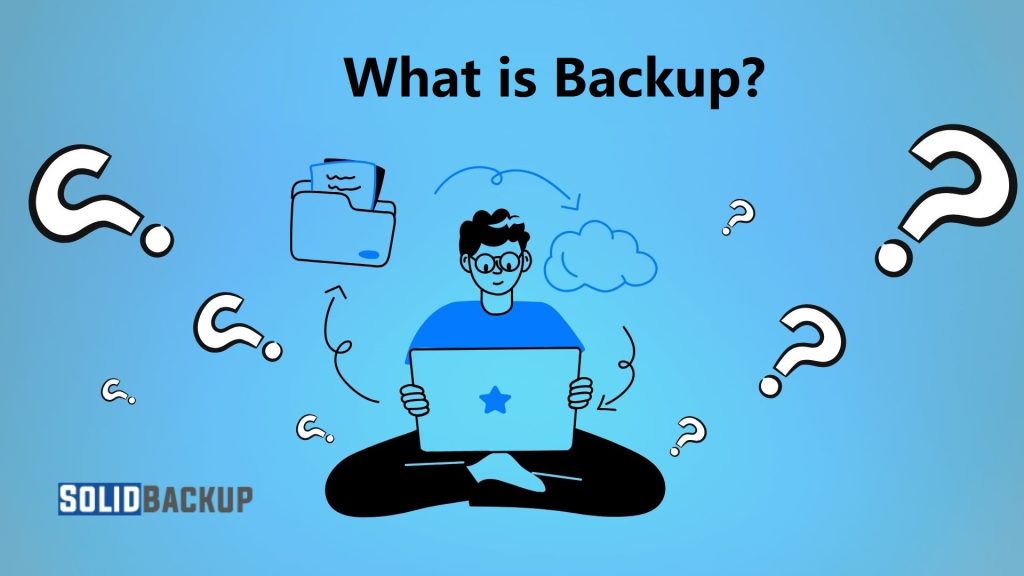
Understanding the Concept of Backup
A backup is a copy of your files, folders, applications, or entire system, stored separately from the original version. The backup location could be an external hard drive, a cloud server, or another computer. The main idea is to have a fallback if something happens to your original data.
Think of it as an insurance policy for your digital life. If you lose your data due to a system crash, accidental deletion, or corruption, a backup allows you to restore your important files quickly and easily.
Why Is Backup So Important?
Today, data loss can happen in many ways—from malware attacks and hardware failures to accidental deletions and natural disasters. Backing up your files protects you against these events. For personal users, backups ensure treasured memories like family photos or academic work aren’t lost forever. Backups can differ between a minor disruption and a significant business operational crisis.
Here’s why backup should be part of your digital routine:
- Prevents Data Loss: Backups restore files lost through accidental deletion or hardware issues.
- Protects Against Ransomware: With a clean backup, you can avoid paying ransom to recover encrypted data.
- Saves Time and Effort: Instead of recreating lost work, backups allow fast recovery.
- Gives Peace of Mind: Knowing your files are safely stored brings confidence and security.
Types of Backups
Understanding the different types of backups can help you choose the right method based on your needs. Each type balances storage space, speed, and recovery time.
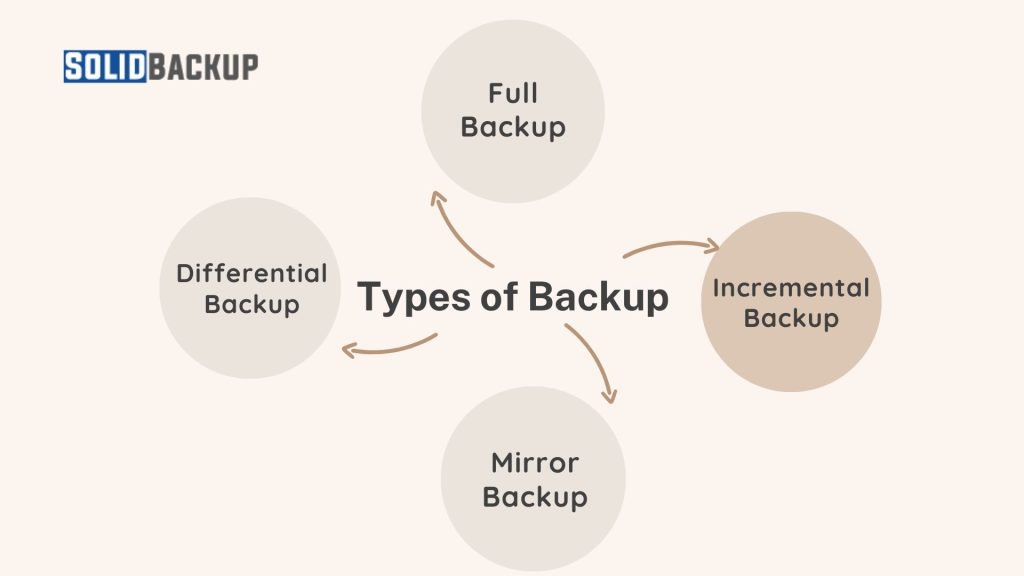
01. Full Backup
A full backup copies all selected data—files, folders, or even the entire system—to a separate location. It’s the most complete type of backup and makes restoration easy and quick. However, it takes the longest to complete and uses the most storage space.
When to use: Full backup is ideal for weekly or monthly backups where you want a full snapshot of your system or files.
02. Incremental Backup
An incremental backup only copies the changes made since the last backup, whether full or incremental. It is faster and requires less space than a full backup, but it may take longer to restore since the system must process multiple backup sets.
When to use: Incremental backups are great for daily backups after a full backup.
03. Differential Backup
A differential backup saves all changes made since the last full backup. It sits between full and incremental in terms of time and storage. Restoring is faster than incremental because it requires only the previous full and the most recent differential backup.
When to use: Differential backup is helpful for mid-week backups where you want faster restoration than incremental backups.
04. Mirror Backup
A mirror backup creates an exact copy of your data, including file deletions. If you delete a file on the original system, it also gets deleted in the mirror. This type helps maintain an up-to-date clone of your data.
When to use: Mirror backup is best for users who want real-time syncing and don’t need to keep old versions.
Common Backup Destinations
Where you store your backup is as important as the backup itself. The goal is to keep the copy safe and accessible when needed.
01 External Storage Devices
Devices like USB drives, external HDDs, and SSDs are popular for their simplicity and affordability. You plug them into your computer, copy files, and store them safely elsewhere. They are ideal for people who prefer having physical control over their data.
Check this article to learn how to backup Windows 11 to an external hard drive.
02. Network Storage
Network-attached storage (NAS) connects to your home or office network. It lets multiple users back up data over Wi-Fi or Ethernet. Small businesses or households with multiple devices commonly use NAS.
03. Cloud Backup
Cloud backup stores your data online through OneDrive, Dropbox, or Google Drive. You can access your files from anywhere with an internet connection. Some services also offer automatic backups, removing the need to do it manually.
What Should You Back Up?
It’s not always necessary to back up every single file. Instead, focus on what’s most important or challenging to replace:
- Personal files like documents, photos, videos, and emails
- Work-related data such as spreadsheets, reports, and projects
- Settings or configurations that affect how your software works
- Operating System if you want a full system image for complete restoration
Tailor your backup to match your needs, and consider storage space and method when deciding what to include.
The Role of Backup in Daily Life
Backups aren’t just for IT professionals. They help ordinary people and families stay protected in an increasingly digital world.
For example:
- A student keeps backups of assignments to avoid losing them before submission.
- A family saves photos and videos to the cloud, protecting them from phone loss or damage.
- A business backs up financial data to ensure accounting continuity during a server crash.
In all these scenarios, backups prevent inconvenience and data loss.
Backup and Security Go Hand-in-Hand
Backup is an essential part of cybersecurity. It helps you recover data in the event of a security breach. However, you must also protect your backup from unauthorised access or tampering.
Best practices include:
- Encrypting sensitive data so only authorised users can read it.
- Using strong passwords or multi-factor authentication for cloud backups.
- Following the 3-2-1 Rule: Keep three copies of your data in 2 different formats, with one stored offsite.
These steps reduce the risk of backup failure or misuse.
How Often Should You Back Up?
Backup frequency depends on how often your data changes. If you add new files daily, then daily backups are best. If changes are less frequent, a weekly or monthly schedule may work.
For home users, a weekly backup can protect photos, financial records, and personal files. For professionals and businesses, backups should occur daily or in real time to avoid significant disruptions.
Automated backups are a great option to ensure consistency without extra effort.
Modern Backup Trends
As technology evolves, so do backup methods. Automation is now standard, where software runs backups on a schedule. Cloud integration makes it easy to access backups from different devices. Mobile apps offer options to back up phone data seamlessly.
Some services use AI to detect essential changes and prioritise them for backup. These trends make backup smarter, faster, and easier than ever.
Conclusion
Backup is one of the most straightforward yet powerful tools to protect your digital life. It ensures that your memories, work, and essential information are safe, even when devices fail.
Whether you choose a USB drive, a NAS system, or the cloud, the main idea remains the same: a secure copy that keeps you prepared.
So, what is backup? It’s your digital safety net — something every individual and business should take seriously.



