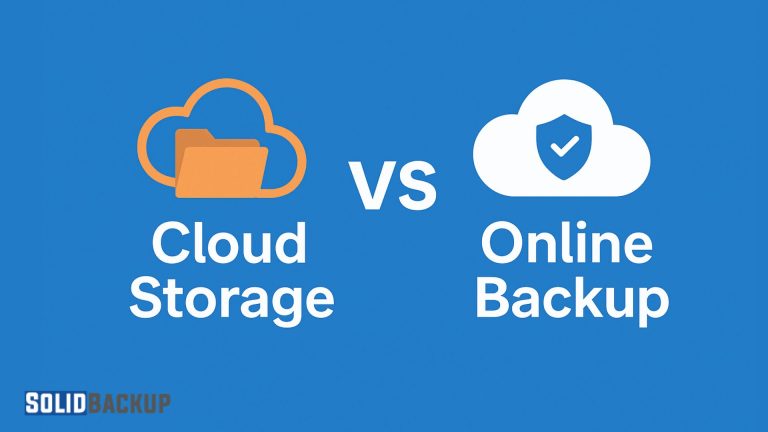
Protecting and accessing data has never been more critical. Whether it’s family photos, work documents, or business records, you need dependable methods to store and safeguard your files. Cloud storage and online backup are standard solutions, but serve different purposes, even though both use the cloud.
What Are Cloud Storage and Online Backup?
Cloud storage and online backup both store your files on remote servers accessed via the internet, but their goals and feature sets set them apart:
- Cloud Storage: Consider this a digital folder you can access from anywhere. Cloud storage providers design it to store, share, and work on files across devices. Popular services include Google Drive, Dropbox, and Microsoft OneDrive.
- Online Backup: This is like a safety vault for your data. It creates secure copies of your files or systems to protect against disasters like device failures, viruses, or accidental deletions. Examples include Backblaze, IDrive, and Acronis Cyber Protect.
In 2025, with data growing and cyber threats like ransomware rising, understanding these tools is key to managing your digital life. Depending on your needs, you may need both. Let’s break down how each works and what makes them different.
What is the Cloud?
The “cloud” is a remote server network that stores data and lets you access it online. It’s the backbone of many online services, from websites to social media. For example, when you post a photo on Instagram, it’s stored on the platform’s servers, which are part of the cloud. This concept powers both cloud storage and online backup, but each uniquely uses the cloud:
- Cloud Storage uses the cloud to make files easily accessible and shareable, like a virtual USB stick.
- Online Backup uses the cloud to create secure, restorable copies of your data, like a digital safe deposit box.
Thanks to advancements in encryption and server infrastructure, cloud technology will be faster and more secure in 2025, making both tools even more reliable.
How Cloud Storage Works
Cloud storage is all about keeping your files handy and flexible. Here’s how it works in 2025:
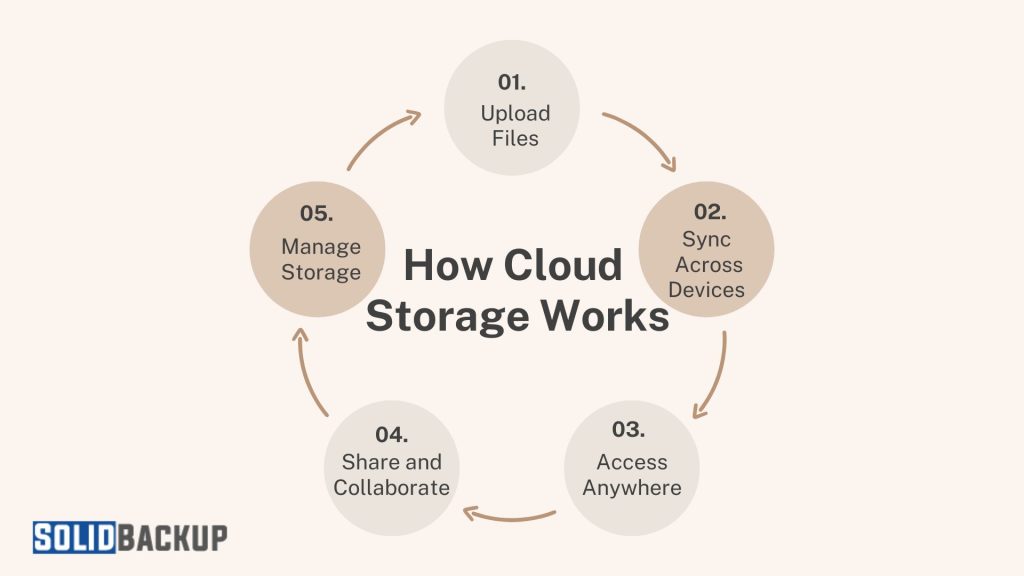
1. Upload Files: You upload files to a cloud storage service by dragging them into an app or folder on your device or by uploading via a website. For example, saving a document to Google Drive sends it to Google’s servers.
2. Sync Across Devices: Files sync to all your devices—phone, tablet, or computer—linked to your account. If you edit a file on your laptop, the updated version appears on your phone instantly.
3. Access Anywhere: Log in to your account from any internet-connected device to view or download files. Anywhere access is perfect for remote work or accessing photos on the go.
4. Share and Collaborate: Share files with others via links or invite them to edit documents in real-time. Services like Microsoft OneDrive integrate with Office 365 for seamless collaboration.
5. Manage Storage: Most services offer free plans (e.g., Dropbox’s 2GB) and paid plans for more space, like 1TB for £7.99/month with Google One.
In 2025, cloud storage will be faster, with improved syncing thanks to 5G and Wi-Fi 6. Many services now offer AI tools to organise files or suggest sharing options.
How Online Backup Works
Online backup systems build protection around your data to prevent loss. Here’s how it operates:
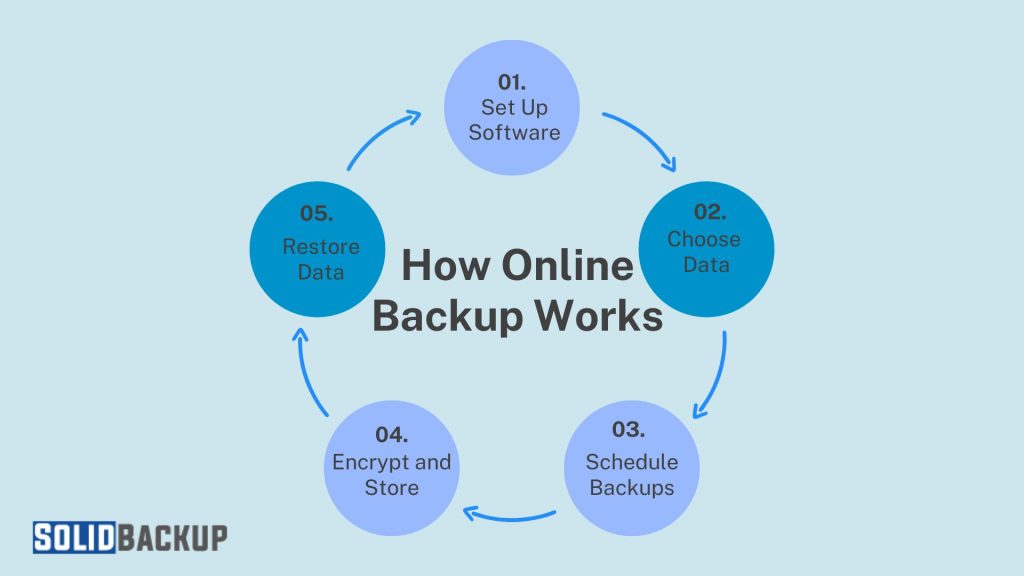
1. Set Up Software: Install an app from a provider like IDrive or Backblaze. It runs quietly on your device, scanning for data to back up.
2. Choose Data: Select files, folders, or entire systems to back up. You can include external drives, databases, or cloud-stored data (e.g., Google Drive files).
3. Automatic Backups: The software backs up your data on a schedule (e.g., daily) or continuously. After an initial full backup, it saves only changes (incremental backups) to save time and bandwidth.
4. Encrypt and Store: Your device encrypts files before sending them, and secure servers store them—services like IDrive offer private encryption keys for extra protection.
5. Restore Data: If you lose data due to a crash, ransomware, or theft, log in to your account to restore files or entire systems. Some providers, like Backblaze, can send a physical drive for faster recovery.
In 2025, online backup services will be more advanced, with features like AI-driven ransomware detection and hybrid backups (combining cloud and local storage).
Features of Cloud Storage
Cloud storage shines for accessibility and collaboration. Here are its key features:
- Remote Access: Access files from any device with an internet connection, ideal for travellers or remote workers.
- File Syncing: Keep files updated across devices. Even without the internet, you can access synced files offline, perfect for flights or rural areas.
- Easy Sharing: Share files via links with options like password protection or expiry dates (e.g., Sync.com). In 2025, sharing will be smoother with enhanced privacy controls.
- Collaboration Tools: Work on documents in real-time with tools like Google Workspace or Microsoft Office, integrated into services like Google Drive or OneDrive.
- App Integrations: Connect with apps for editing PDFs, managing projects, or even 3D modelling, expanding functionality.
Features of Online Backup
Online backup prioritises data protection over accessibility. Its main features include:
- Data Backup: Automatically back up files, drives, or systems on a schedule (hourly, daily, weekly). Block-level backups save only the changed parts of files, speeding up the process.
- Data Recovery: Restore files or systems after disasters like hard drive failures or ransomware. In 2025, recovery will be faster with improved server speeds. Check this article for more information on how backup and recovery work.
- File Versioning: Keep older versions of files or deleted files for recovery (e.g., Backblaze offers versioning for up to a year). File versioning is crucial for ransomware recovery.
- Advanced Options: Create image-based backups of entire systems, back up cloud data (e.g., CloudAlly), or exclude specific files like system files.
- Unlimited Storage: Many services, like Backblaze, offer unlimited storage, perfect for backing up multiple devices or large datasets.
Comparsion of Cloud Storage vs Online Backup
Cloud storage and online backup are essential for managing data, but serve different purposes. Cloud storage allows users to access and share files, while online backup protects data from disasters. This concise table compares their key features to help you choose the right tool—or both—for your needs.
| Feature | Cloud Storage | Online Backup |
|---|---|---|
| Primary Purpose | Store, access, share, and collaborate on files across devices. | Protect and recover data from disasters like device failures or ransomware. |
| Examples | Google Drive, Dropbox, Microsoft OneDrive, Sync.com | Backblaze, IDrive, Carbonite, Acronis Cyber Protect |
| File Management | Syncs files across devices; changes affect all synced copies. | Keeps separate copies; local changes don’t affect backup copies. |
| Accessibility | Access from any internet-connected device; supports offline sync. | Limited file access; focused on recovery, not daily use. |
| Automation | Manual uploads or sync specific folders; user-managed. | Automatic scheduled or continuous backups. |
| Collaboration | Easy sharing; real-time editing (e.g., Google Workspace). | Not for sharing; built for data protection. |
| Data Recovery | Recovers only uploaded files; not for full system restores. | Restores files, systems, or apps; includes versioning. |
| Versioning | Limited (e.g., 30 days in Dropbox). | Extensive (e.g., up to a year in Backblaze). |
| Security | Server-side encryption; may lack strong transfer protection. | End-to-end encryption; private key options available. |
| Storage Options | Free tiers (e.g., 15GB); paid plans like 2TB for £9.99/month. | Often unlimited (e.g., 5TB for £69.95/year in IDrive). |
| Cost | More expensive per GB; limited free plans. | Better value per GB; affordable unlimited plans. |
| Speed | Fast for small files; sync speeds good with Wi-Fi 6/5G. | Slower initial backups; large restores can take time. |
| Backup Types | Not for full system backups; user-selected files only. | Supports system, file, and image-based backups. |
| Use Case | Great for file sharing, remote work, and collaboration. | Ideal for disaster recovery and critical data protection. |
| Advanced Features | App integrations; AI-driven organisation. | Ransomware protection, hybrid (local+cloud) backups. |
| Internet Dependency | Needs internet for access/sync; offline for synced files. | Needs internet for backups/restores; no offline access. |
| Typical Users | Students, freelancers, teams. | Businesses and users with high-priority data. |
When to Use Cloud Storage and Online Backup
- Choose Cloud Storage to access files on multiple devices, share with others, or collaborate on projects. It’s great for students, freelancers, or teams.
- Choose Online Backup to protect data from disasters, back up entire systems, or ensure automatic, secure backups. It’s ideal for businesses or anyone with critical data.
Using Both Cloud Storage vs Online Backup in 2025
You don’t have to pick one! Combining cloud storage and online backup follows the 3-2-1 rule: three data copies on two different media, with one off-site. For example, use Dropbox to share work files and IDrive to back up your computer. In 2025, hybrid solutions are growing, with services like Acronis offering storage and backup features.
Choosing The Best Service
When selecting a service, consider:
- Needs: Prioritise sharing (cloud storage) or protection (online backup).
- Storage: Check free and paid plans. Unlimited backup storage is standard, but cloud storage rarely offers it.
- Security: Look for end-to-end encryption and two-factor authentication.
- Ease of Use: Cloud storage is intuitive for daily use; backup services focus on set-and-forget automation.
- Budget: Compare costs—online backup often offers more storage for less.
Conclusion
In 2025, cloud storage and online backup are essential tools for managing your digital life, but they serve distinct roles. Cloud storage keeps your files accessible, shareable, and ready for collaboration, perfect for daily tasks. With automatic backups and robust recovery options, online backup ensures your data is safe from disasters.
Whether you’re a student needing Google Drive for group projects or a business owner using Backblaze to protect client data, understanding these differences helps you choose wisely. Better yet, use both to cover all bases—access your files easily and sleep soundly knowing they’re protected. Explore services like Sync.com or IDrive, and take control of your data today!



