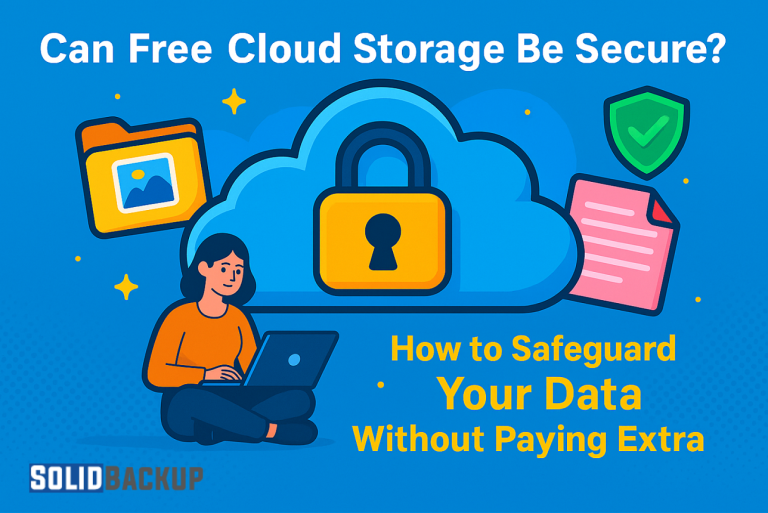
Protecting your sensitive files—whether personal photos, financial records, or work documents—is essential. A single computer crash, theft, or cyberattack could wipe out their entire system. Free cloud storage offers a budget-friendly way to back up your files online, keeping them safe and accessible. But can free services protect your data? The answer is yes if you choose wisely and use encryption properly.
This beginner’s guide shows you how to keep your data secure with free cloud storage, with a focus on encryption. We’ll uncover the risks, highlight essential security features, and provide straightforward steps to secure your files. With practical tips, you’ll learn how to safeguard your data without incurring any costs.
Why Free Cloud Storage Matters for Data Safety
Free cloud storage lets you save files on remote servers, ensuring you can recover them if your device fails. Unlike local backups (such as USB drives), these services store your data off-site, shielding it from physical damage, including fires, floods, and other disasters. Free plans, often offering 5GB to 100GB of storage, are suitable for individuals, students, or small businesses on tight budgets.
Key benefits include:
- Zero Cost: Back up files without incurring any costs.
- Convenient Access: Retrieve data from any device with an internet connection.
- Loss Prevention: Protect files from hardware failures or theft.
- Room to Grow: Many services offer paid upgrades for more storage.
The catch? Security varies across providers. To keep your data safe, it is essential to understand the risks and select a service with robust protection.
Hidden Dangers of Free Cloud Storage
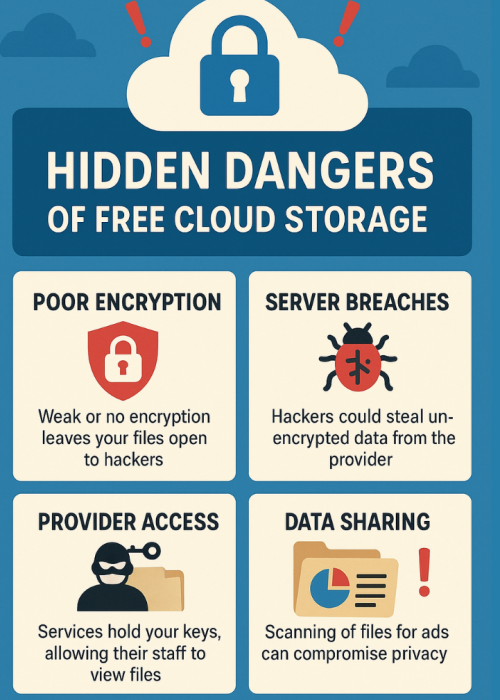
Free cloud storage can be secure, but some providers skimp on security to cut costs. Knowing these risks helps you pick a safer service:
- Poor Encryption: Weak or no encryption leaves your files open to hackers.
- Server Breaches: If hackers target the provider’s servers, they could steal sensitive data in an unencrypted format.
- Provider Access: Some services hold your encryption keys, allowing their staff to view your files.
- Data Sharing: Certain providers may scan your files for advertisements, potentially compromising your privacy.
The good news? Many free services offer robust security features, including private encryption and two-factor authentication (2FA). By selecting the right provider and taking precautions, you can avoid these dangers.
Must-Have Features for Secure Free Cloud Storage
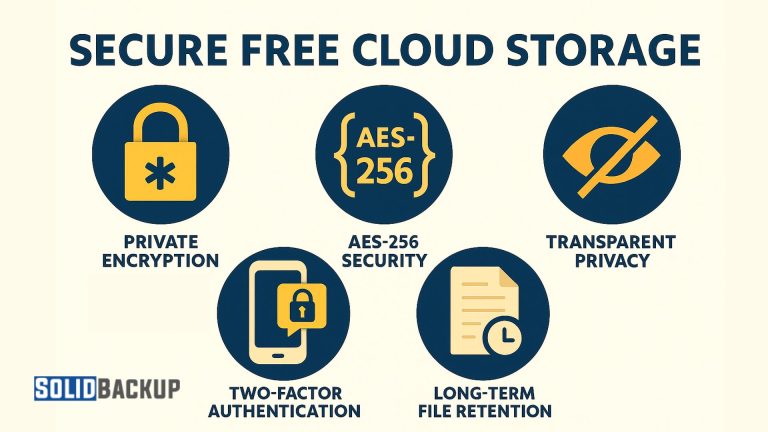
To keep your data safe, choose a free cloud storage provider with these critical features:
- Private Encryption: Ensures only you hold the encryption key, unlike services like Google Drive, where the provider can access your data.
- AES-256 Security: Uses military-grade encryption to protect files during uploads and while stored on servers.
- Two-Factor Authentication (2FA): Requires a second login step, like a phone code, to block unauthorised access.
- Long-Term File Retention: Keeps all file versions, unlike providers that delete backups after 30 days.
- Transparent Privacy: Confirms the provider doesn’t scan or share your data for marketing.
A free plan with 100GB or more provides strong security for personal or small business needs. Always check the terms to avoid hidden limits.
Locking Your Files: Steps to Secure Free Cloud Storage
Follow these simple steps to protect your files with free cloud storage, emphasising encryption and innovative practices.
Find a Trustworthy Free Storage Service
- Search for providers that offer private encryption and provide at least 100GB of free storage.
- Create an account using a unique, strong password (12 characters or more, including a mix of letters, numbers, and symbols).
- Download the provider’s app for your device (Windows, macOS, or mobile operating system).
- Select the free plan, ensuring no payment is needed.
Tip: Use a unique password for this account to prevent a single hack from compromising your data.
Activate Your Encryption Key
Private encryption locks your files, allowing only you to open them. Here’s how to set it up:
- During app setup, create an encryption key when prompted.
- Store the key in a password manager (e.g., Bitwarden) or a physical safe. Warning: Lose this key, and you can’t recover your files.
- Confirm the key to finish the setup.
Why It Helps: Private encryption ensures that the provider can’t access your data, unlike services that use shared keys.
Pick Files to Protect
- Open the app and select sensitive files to back up, such as:
- Personal photos or videos.
- Tax records or bank statements.
- Work documents or contracts.
- Group files into folders (e.g., “Family,” “Business”) for easy restores.
- Skip non-critical files to stay within your storage limit.
Tip: Review your selections monthly to back up only essential data.
Turn On Auto-Backups
To save files without effort:
- Find the app’s “Settings” section.
- Set a backup schedule (e.g., daily for frequently edited files).
- Enable real-time backups, if available, to capture changes instantly.
Why It Helps: Auto-backups ensure your latest files are always protected.
Check Your Security Setup
Test your system to confirm it’s secure:
- Upload a test file (e.g., a small photo).
- Try accessing it from another device with your encryption key.
- Restore the file to a new folder to verify it’s correct.
Tip: Test backups regularly, every few months, to identify issues early.
Extra Tricks to Strengthen Your Data Protection
Encryption is vital, but these five tips boost your security further, all for free:
- Add 2FA: Enable two-factor authentication for an extra layer of login security.
- Guard Your Key: Keep your encryption key in a password manager, not on your device.
- Stay Updated: Update the storage app and your device to patch security holes.
- Skip Public Wi-Fi: Use a VPN if uploading files on public networks to avoid snooping.
- Watch for Suspicious Activity: Check the app’s login history and change your password if anything seems off.
Busting Myths About Free Cloud Storage Safety
Some myths deter people from using free cloud storage. Let’s clear them up:
- Myth 1: Free Means Unsafe
- Truth: Many free services utilise strong encryption, matching those of paid plans.
- Myth 2: Encryption Is Complicated
- Truth: Apps simplify encryption—you set a key once, and it runs automatically.
- Myth 3: Free Plans Hide Costs
- Truth: Reputable providers offer clear, no-fee plans with defined storage limits.
How Encryption Powers Secure Free Storage
Encryption transforms free cloud storage into a safe vault for your files. Services with private encryption let you control your data, unlike providers that hold your keys. With 100GB or more of free storage and user-friendly apps, you can protect files without extra costs. For example, some services limit you to 5GB with weak security. At the same time, private encryption and larger plans offer better safety and value.
Conclusion:
Free cloud storage can be secure with the right provider and encryption. Choose a service with private encryption, enable auto-backups, and follow our tips to lock your data tight. Don’t risk losing your files—start protecting them today!
Take action: find a free cloud storage service with strong encryption, sign up, and secure your files now. Your data’s worth it!



