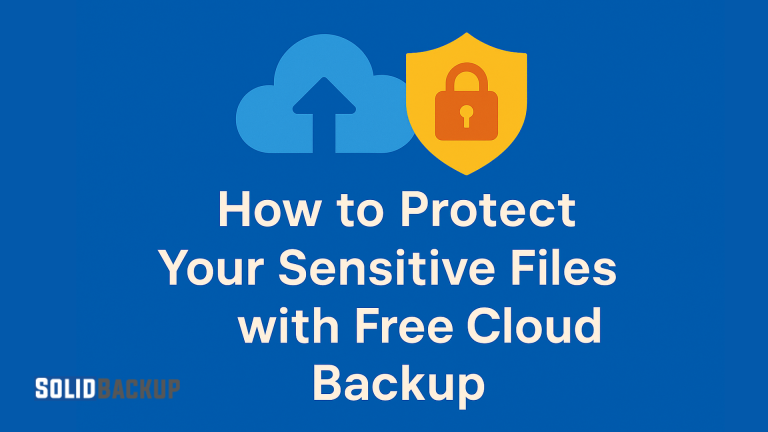
Protecting sensitive files, such as photos, financial records, or work documents, is vital to avoid losses from crashes, theft, or cyberattacks. Free cloud backup services allow you to store files securely online at no cost, but encryption is crucial to keeping your data safe. This beginner’s guide explains how to use free cloud backup with encryption to protect your files with simple steps and tips. Let’s dive in!
What Is Cloud Backup and Why Should You Use It?
Cloud backup refers to storing copies of your files on remote servers, allowing you to recover them if your device is damaged or lost. Unlike local backups (such as an external hard drive), cloud backups reside offsite, where remote servers store them, protecting your data from physical damage, including fires, floods, and other disasters. Free cloud backup services allow you to do this without upfront costs, making them ideal for individuals, freelancers, or small businesses on a tight budget.
Here’s why cloud backup is excellent for sensitive files:
- Prevents Data Loss: If your laptop is lost or stolen, your files are safe in the cloud. Check this article to learn how to Prevent Your Data from Being Ransomed and Stolen.
- Easy Access: Retrieve your files from any device with an internet connection.
- Affordable: Free plans often provide generous storage, enough for documents, photos, or even videos.
- Security: With proper encryption, your sensitive data stays private, even if the cloud provider’s servers are compromised.
Not all cloud backups are equally secure, however. To keep your sensitive files safe, encryption is the key.
What Is Encryption and Why Does It Matter?

Encryption is like putting your files in a locked safe that only you can open. It scrambles your data into an unreadable format using a unique key (think of it as a digital password). Without this key, no one—not even the cloud provider—can view your files. Encryption is particularly vital for sensitive data, such as bank statements, contracts, or personal photos.
There are two main types of encryption you need to know:
- At-Rest Encryption: This protects your files when the cloud provider’s servers store them. Most reputable providers use this to keep your data safe from unauthorised access.
- In-Transit Encryption: This secures your files as they move from your device to the cloud. Look for providers that use strong encryption standards, such as AES-256, to protect your data during uploads and downloads.
Why is encryption so important? Without it, hackers, the cloud provider’s staff, or anyone who breaches the servers could access your files. Some free cloud backup services offer private encryption, meaning only you hold the key to your data. Private encryption differs from providers like Google Drive, where the company can access your files because it controls the encryption keys.
Choosing a Free Cloud Backup Service for Sensitive Files
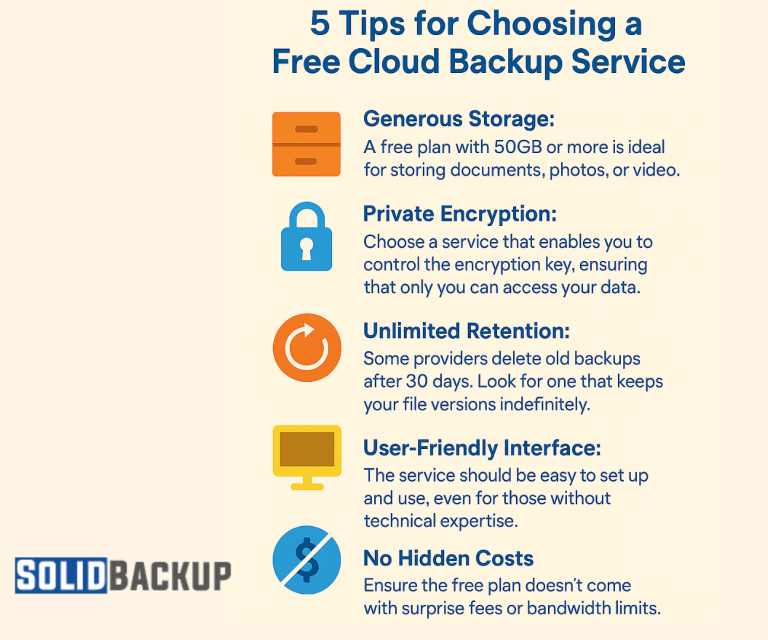
When selecting a free cloud backup service, prioritise security, storage capacity, and ease of use. Many providers offer free plans with enough storage for personal or small business needs, often ranging from 5GB to 100GB. Here’s what to look for:
- Generous Storage: A free plan with 50GB or more is ideal for storing documents, photos, or videos.
- Private Encryption: Choose a service that enables you to control the encryption key, ensuring that only you can access your data.
- Unlimited Retention: Some providers delete old backups after 30 days. Look for one that keeps your file versions indefinitely.
- User-Friendly Interface: The service should be easy to set up and use, even for those without technical expertise.
- No Hidden Costs: Ensure the free plan doesn’t come with surprise fees or bandwidth limits.
Before signing up, check the provider’s privacy policy to confirm that they can’t access your data. Services with private encryption are the best choice for sensitive files.
Step-by-Step Guide to Protecting Your Sensitive Files
Ready to secure your sensitive files with free cloud backup? Follow these steps to set up a secure system and ensure your data is encrypted properly.
Step 1: Sign Up for a Free Cloud Backup Service
- Research providers offer free plans with strong encryption. Look for those with at least 50GB of storage and private encryption options.
- Visit the provider’s website and create a free account using a secure email address and a strong password.
- Download the provider’s app for your device (Windows, macOS, or mobile operating system).
- Choose the free plan during signup. Most providers don’t require payment details for free accounts.
Tip: Create a unique password for your account (at least 12 characters long, including letters, numbers, and symbols). Avoid reusing passwords from other services to minimise security risks.
Step 2: Set Up Your Encryption Key
Most secure cloud backup services let you create a private encryption key during setup. This key ensures that only you can access your files. Here’s how to do it:
- During the app installation, the app will prompt you to generate an encryption key.
- Save this key in a secure location, like a password manager (e.g., LastPass or Bitwarden) or a physical safe. Important: If you lose this key, you won’t be able to recover your files, as the provider can’t access them either.
- Confirm the key and complete the setup process.
Why This Matters: A private encryption key means even the cloud provider can’t decrypt your data, unlike some services where the provider holds the keys.
Step 3: Choose Your Sensitive Files for Backup
- Open the backup app and select the folders or files you want to protect. Focus on sensitive data, such as:
- Financial documents (e.g., tax returns, bank statements).
- Work files (e.g., client contracts, invoices).
- Personal photos or videos you can’t replace.
- Avoid backing up non-sensitive files (such as temporary downloads) to conserve space within your free storage limit.
- Organise your files into clear folders (e.g., “Work,” “Personal,” “Financial”) for easier management.
Tip: Regularly review your selected files to ensure you’re only backing up what’s essential, keeping your storage efficient.
Step 4: Schedule Automatic Backups
To keep your files protected without manual effort, set up automatic backups:
- In the backup app, find the “Settings” or “Backup” menu.
- Choose a backup schedule (e.g., daily or weekly). Daily backups are ideal for sensitive files that change frequently, such as work documents and other confidential files.
- Enable “Continuous Backup” if available, so new or edited files are backed up in real-time.
Why This Matters: Automatic backups ensure your files are always up to date, reducing the risk of losing recent changes.
Step 5: Test Your Backup and Encryption
Before trusting your backup system, verify that it works and that your files are secure:
- Upload a test file (e.g., a small PDF document).
- Log in to the backup service from another device and try to access the file. It should only open with your encryption key.
- Simulate a restore by downloading the file to a new folder. Check that it matches the original.
Tip: Test your backups periodically to ensure that your files are accessible and not corrupted.
5 Extra Tips to Boost Your Data Security
Encryption is a great start, but here are five more ways to keep your sensitive files safe with free cloud backup:
- Enable Two-Factor Authentication (2FA): If your cloud backup provider offers two-factor authentication (2FA), enable it for your account. 2FA adds a second verification step (such as a code sent to your phone) when logging in, making it harder for hackers to gain unauthorised access.
- Store Your Encryption Key Securely: Keep your encryption key in a password manager or a physical safe. Never store it on the same device you’re backing up, as a hack could expose both your files and the key.
- Update Your Software Regularly: Keep both the backup app and your device’s operating system up to date to patch security vulnerabilities. Providers often release updates to improve encryption or fix bugs.
- Avoid Public Wi-Fi for Uploads: Don’t upload sensitive files over public Wi-Fi (e.g., in cafes) unless you use a VPN. In-transit encryption helps, but a VPN adds an extra layer of protection against network snooping.
- Check Account Activity: Most backup services have an activity log. Review it regularly to spot any unusual login attempts. If you notice anything unusual, change your password and encryption key immediately.
Why Encryption Is a Game-Changer for Cloud Backup
Encryption makes free cloud backup a powerful tool to protect sensitive files. Unlike services that control your encryption keys, private encryption providers give you full control. With generous free storage (100GB or more) and user-friendly apps, you can secure your files at no cost. Start today: choose a provider with private encryption, set up automatic backups, and keep your data safe. Don’t wait—act now!
Take the first step: research free cloud backup services with strong encryption, sign up for a plan and secure your sensitive files today. Your data deserves it!



