Backing up your Outlook emails is one of the most critical steps to protecting your digital communication. Whether you use Outlook for work or personal use, email accounts often contain years of messages, contacts, attachments, and information that would be hard to recover if lost..
You will learn why backing up Outlook emails matters, the different methods to back up Outlook data, and the best practices for email backup to ensure your data stays safe.
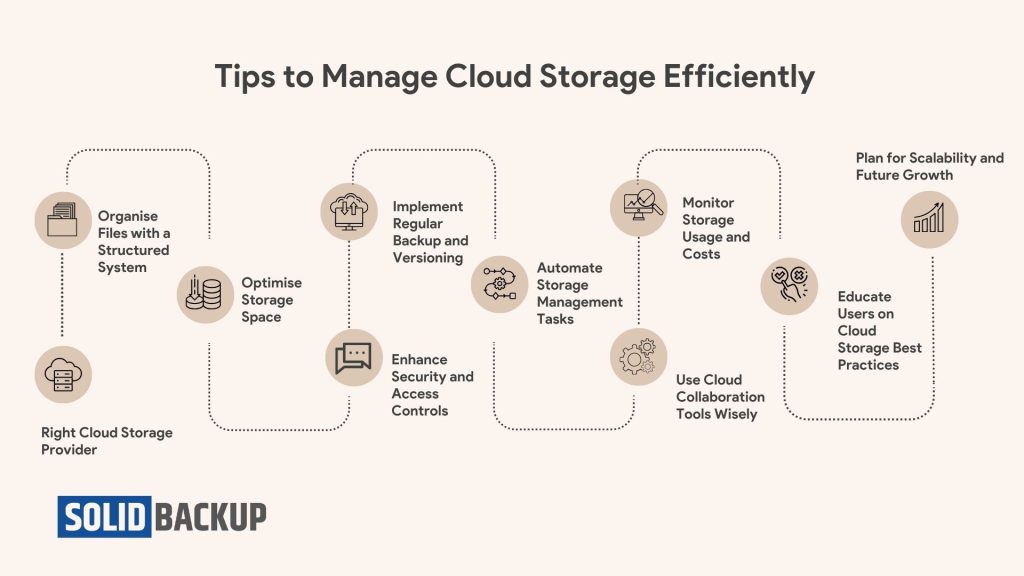
Why Should You Back Up Outlook Emails?
Emails are more than just messages. They often hold contracts, project updates, client communications, passwords, invoices, and personal memories. Losing email data due to accidental deletion, corruption, hardware failure, or account breach can cause unnecessary stress or business disruption.
Key reasons to back up your Outlook emails:
- Accidental deletion
- Corrupted Outlook mailbox
- System crashes or hardware failure
- Hacked Outlook account
- Email migration to another PC or Outlook version
Backing up Outlook emails ensures your valuable data is available when needed, whether recovering from a crash or switching to a new device.
Best Ways to Back Up Outlook Emails
Your backup options may vary depending on whether you use Outlook 2016, 2019, 2021, or Microsoft 365. Below are the most reliable methods for creating Outlook email backups.
1. Export Emails Using PST File (Outlook Desktop App)
Suppose you use the Microsoft Outlook desktop application (Outlook 2016, 2019, 2021, or Microsoft 365). In that case, the most efficient way to back up your emails is to export them to a PST file.
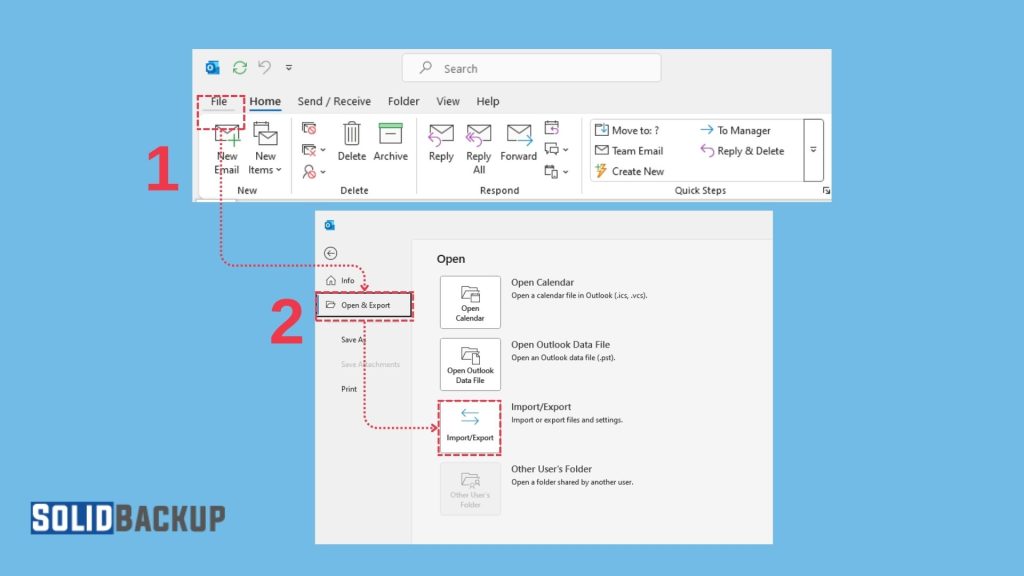
1. Open Outlook to File, click on Open & Export > Import/Export.
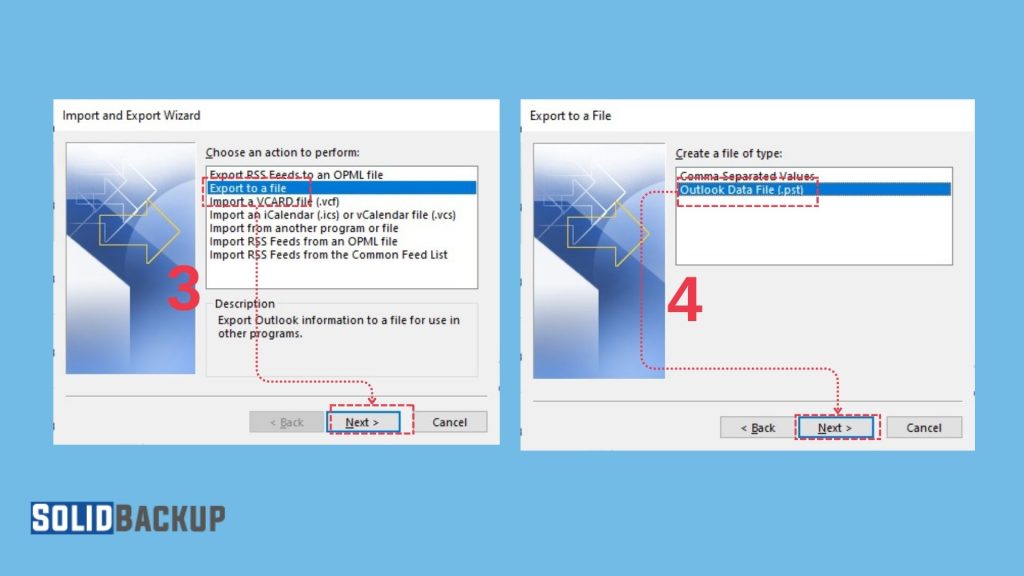
3. Choose Export to a file, click on Next
4. Choose Outlook Data File (.pst), click on Next
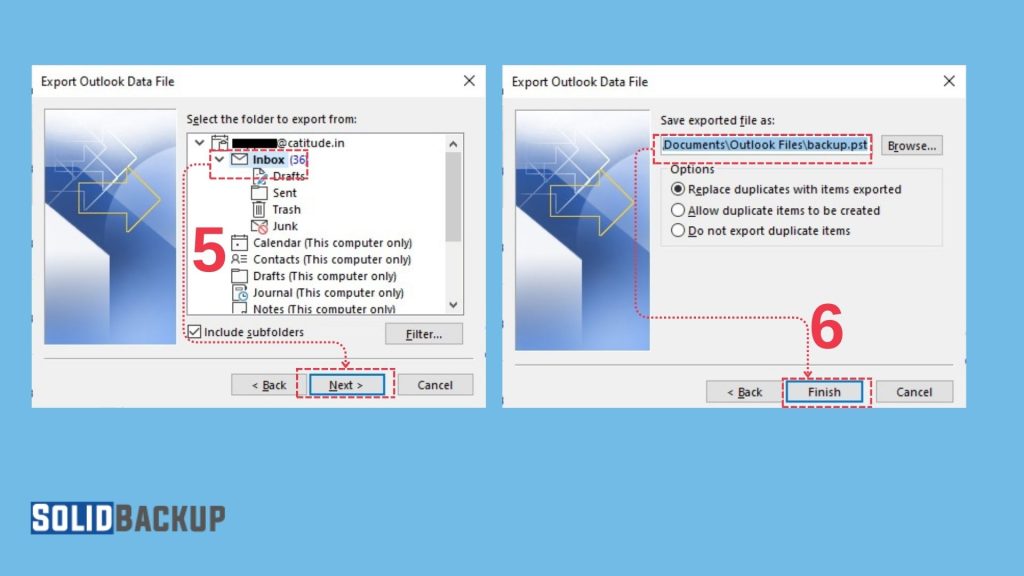
5. Select the mailbox or folder you want to back up, click on Next
6. Choose the location to save your PST file and click Finish.
The PST file contains your emails, calendar events, contacts, etc. You can safely move or store this file on an external or cloud storage.
2. Manually Save Individual Emails
You can manually save emails that only need to be backed up (such as receipts, agreements, or sensitive information).
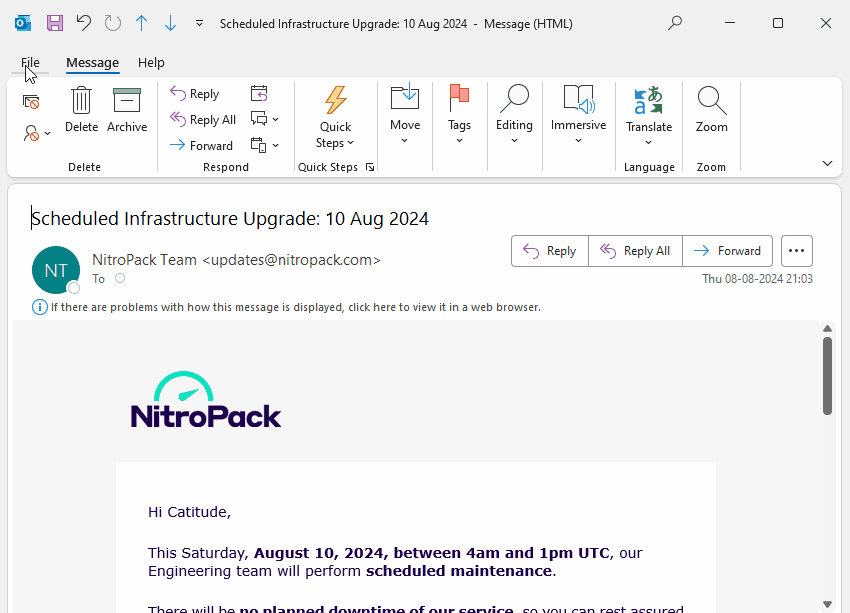
- Open the email, click File > Save As.
- Choose a format like .msg, .txt, or .html.
- Please save it to your desired location (external drive, local folder, or cloud storage).
This method works well for occasional backups, especially when you don’t want the full mailbox.
3. Enable AutoArchive in Outlook
AutoArchive automatically moves older emails to a locally stored archive file, reducing mailbox size and ensuring you don’t lose older messages.
How to Enable AutoArchive:
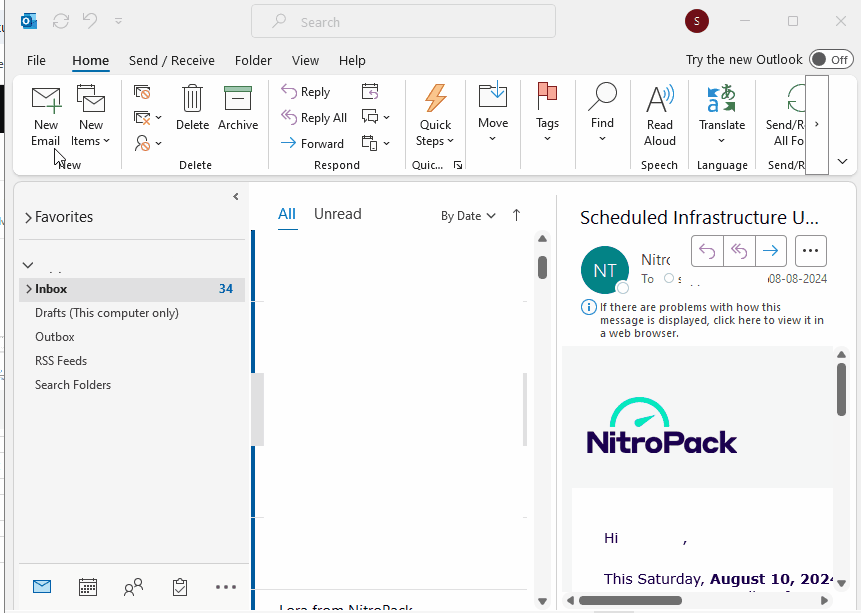
- Go to File > Options > Advanced.
- Click on AutoArchive Settings.
- Set how often you want AutoArchive to run and where the archived emails should be stored.
Outlook saves these archived files as .pst files, just like manual exports.
4. Forward Emails to Another Email Address
If you use Outlook.com or Microsoft 365, you can configure your account to forward emails to another email address automatically. Forwarding emails creates an off-site backup of incoming mail.
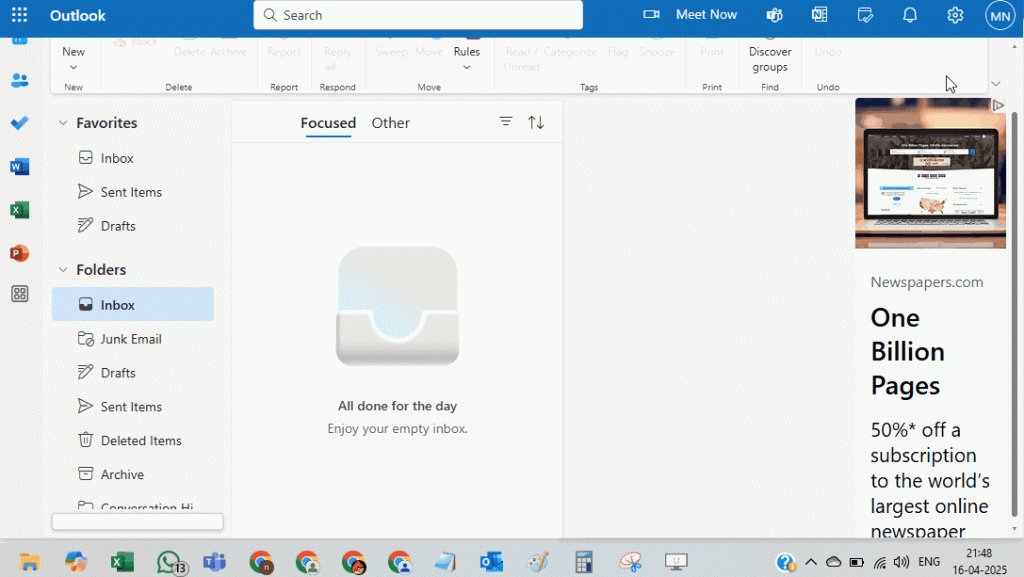
- Log in to Outlook.com.
- Go to Settings > Forwarding and IMAF > Forwarding.
- Enable forwarding and enter a secondary email address.
This method will not back up old emails, only future ones, but it helps keep duplicate copies elsewhere.
5. Use Backup Software for Outlook
Many rely on third-party software for automatic, scheduled, and secure backups. These tools often offer encryption, version control, and cloud storage integration.
Popular Outlook backup tools:
- EaseUS Todo Backup
- Acronis Cyber Protect
- Stellar Outlook Backup
- Altaro Outlook Backup
- MSP backup software (for IT-managed business environments)
🔗 Related: What Is Database Backup Software?
These tools are handy for small businesses or professionals who can’t afford to lose data or waste time on manual backups.
6. Store Your Backup in the Cloud
After exporting your Outlook data, store your PST files in cloud storage platforms like:
- OneDrive
- Google Drive
- Dropbox
Cloud storage safeguards your backup offsite, adding an extra layer of protection. You can access the files from any device with an internet connection.
🔎 Tip: Ensure the cloud service has strong encryption and two-factor authentication enabled.
Best Practices for Outlook Email Backup
Follow these best practices to avoid data loss and keep your backup process efficient:
- Schedule regular backups (weekly or monthly)
- Use multiple storage locations (e.g., local drive + cloud)
- Encrypt backups that contain sensitive or personal data
- Name files, e.g., Outlook_Backup_Apr2025.pst
- Test restore function occasionally to make sure the backup works
What About Outlook for Mac?
Mac users can back up emails in the OLM format, similar to PST, but only compatible with Outlook for Mac.
Steps:
- Go to Tools > Export.
- Choose to export Mail, Contacts, Calendar, Tasks, and Notes.
- Save the .olm file to your desired location.
Remember that .olm files cannot be directly imported into Outlook for Windows without a conversion tool.
Conclusion
Backing up your Outlook emails gives you control over your data, emergency security, and flexibility for migrations or transitions. Whether you’re an individual user or part of a business, backing up regularly and storing your data in secure, redundant locations is essential.
From simple manual exports to advanced backup software, please choose the method that suits your needs, and test your backup before you need it.



